tbImport
This chapter describes the tbImport utility and its usage.
Overview
tbImport is Tibero import utility that imports schema objects saved in external files to Tibero database. Like tbExport, it is useful for database backup and data transfer between heterogeneous databases.
When importing a schema object by using tbImport, all relevant schema objects are also imported automatically. If necessary, some of schema objects related to an imported object can be specified not to import.
tbImport has three modes: full database mode, user mode, and table mode. Only DBA can use these modes. If a user who wants to perform import has no DBA privilege, it is recommended to grant the SELECT ANY DICTIONARY privilege to the user. To set log that occurs during import, use the LOG parameter.
The following describes each tbImport result message.
Item
Description
Complete
Message
Displayed when import successfully completed.
Alert Message
Displayed when import completed with one or more warnings.
Error Message
Displayed when import cannot continue due to an error.
Quick Start
tbImport is automatically installed and uninstalled along with Tibero. It is implemented in Java and can be run on any platform where Java Virtual Machine (JVM) is installed.
Preparations
To use tbImport, check the following requirements.
JRE 1.4.2 or later must be installed.
tbImport must be installed in a platform where Tibero database server is installed. Otherwise, it must be connected to the platform through a network.
The following class libraries are required. (Default location: $TB_HOME/client/lib/jar)
tbImport class : expimp.jar
Common utility library : toolcom.jar
Common utility logger library : msllogger-14.jar
JDBC driver : internal-jdbc-14.jar
Import Modes
There are three import modes: full database mode, user mode, and table mode. Exported data can be imported depending on mode. Each mode can be set with a parameter.
The following shows the relationship between schema objects in each mode.
[Figure 3] Import Modes
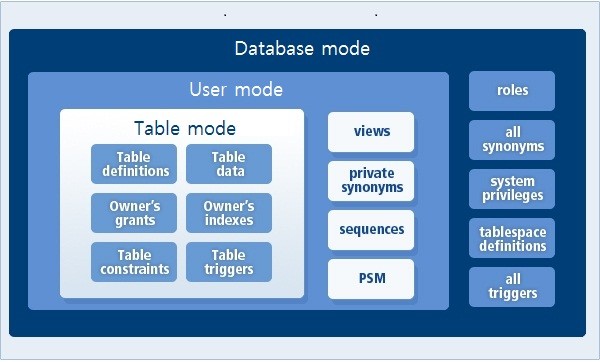
Full Database Mode
Imports entire Tibero database from exported files. Objects of all users except for the SYS user are imported.
To use this mode, set the FULL parameter to Y as follows:
FULL=YUser Mode
Imports all schema objects of specified users except for the SYS user from exported files. DBA can specify multiple users.
To use this mode, set the USER parameter to the list of users as follows:
USER=SCOTT, USER1, …Table Mode
Imports schema objects related to one or more specified tables from exported files.
To use this mode, set the TABLE parameter to the list of tables along with their owner as follows:
TABLE=SCOTT.EMP, USER1.TABLE1, …From User To User Mode
Imports schema objects of a user specified in the FROMUSER parameter after changing the owner of the schema objects to a user specified in the TOUSER parameter. DBA can specify multiple users. This mode is a type of the user mode.
To use this mode, set the FROMUSER and TOUSER parameters as follows:
FROMUSER=SCOTT,USER1 TOUSER=USER2,USER3…Executing tbImport
To execute tbImport, run the tbimport command in the $TB_HOME/client/bin directory.
The following executes tbImport in full database mode.
Executing tbImport
$ tbimport username=tibero password=tmax sid=tibero file=export.dat full=y
$ tbimport cfgfile=import.cfgUsage
This section describes how to execute import for various cases.
Importing Tables with Constraints
If a table to import has constraints, its rows that violate the constraints are not imported.
If table constraints are saved and then table data is saved during import, rows that violate the constraints are not saved. For example, assume that two tables have a referential integrity constraint. If a child table data is tried to be saved before its parent table data is saved, no row of the child table is saved.
Therefore, to import tables with constraints, import all the table data and then set the table constraints.
Importing Compatible Tables
Before executing tbImport, a user can define a table with the same name of the table to import in a target database. The newly defined table can be defined differently from the table to import if the two tables are compatible.
To maintain compatibility between tables, note the following.
Table columns A table in a target database must have all columns of the table to import.
Data types Both tables have the same data types and default values for each column.
When adding a new column Do not specify a primary key or NOT NULL constraint.
Importing Data to Existing Tables
Data can be imported to an existing table with the same name of the table to import. For this, both tables must be compatible.
If a user defines a table with the same name of the table to import in a target database before executing tbImport, or the target table already exists, some rows can be not imported due to preset constraints.
There are the following two methods to import data to existing tables.
Not applying constraints Do not apply the constraints during import.
Changing the processing order Change the import processing order. For example, if two tables have a referential integrity constraint, save the parent table and then its child table.
If the table size is huge, use the second method (changing the processing order) for better performance. The first method (not applying constraints) checks constraints on all table rows after applying constraints, which decreases performance.
tbImport Parameters
This section describes tbImport parameters that can be set at the command prompt.
Executing tbImport without any parameters displays the list and usage of the parameters as follows:
tbImport 7.0 101902 TmaxData Corporation Copyright (c) 2008-. All rights reserved.
Usage: tbimport [options] [parameter=value parameter=value ...]
Options:
-h|--help Display the more detailed information.
-v|--version Display the version information.
-p|--patch Display the binary's patch information.
Parameters:
BIND_BUF_SIZE Specify the buffer size of DPL stream, default: 1M(1048576)
CFGFILE Config file name
COMPRESS Config file name
COMMIT Commit after the insertion, default: N
CONSTRAINT Import Constraint: Y/N, default: Y
DBLINK Import DB Link: Y/N, default: Y
DPL Use Direct Path Load: Y/N, default: N
ENCRYPTION_PASSWORD Specifies a password for accessing encrypted data
in the Dump File
EXCLUDE_TABLE Exclude Imported Table, default: None
EXCLUDE_USER Exclude Imported User, default: None
EXP_SERVER_VER Specify the exported server version, default: 8
FILE Import dump file name, default: default.dat
FROMUSER FromUser toUser Mode: user name list
(must be used with TOUSER parameter)
FULL Full Mode: Y/N, default: N
GRANT Import Grant: Y/N, default: Y
GEOM_ASBYTES Import the data to the geometry columns as bytes, default: N
IGNORE Ignore create error due to object existence: Y/N, default: N
INDEX Import Index: Y/N, default: Y
IO_BUF_SIZE Specify the buffer size of file I/O, default: 16M(16777216)
IP IP address, default: localhost
LOG Import script log file name
LOGDIR Import log directory
NATIONAL_CHARSET Specify the exported national character set,
default is the exported character set
NOLOGGING Import Table's NOLOGGING attribute: Y/N, default: N
NO_PACK_DIR Import unpacked dump files from specified directory.
If this option is specified, FILE parameter will be ignored.
PACK_TYPE Packing algorithm: TAR/ZIP, default: TAR
PASSWORD User password
ROLE Import Role: Y/N, default: Y
PORT PORT number, default: 8629
PSM Import PSM: Y/N, default: Y
P_DPL Use Parallel DPL: Y/N, default: N
ROWS Import Table Rows: Y/N, default: Y
SAVE_CREDENTIAL Save your username and password to specified file
SCRIPT LOG THE DDL SCRIPT: Y/N, default: N
SEQUENCE Import Sequence: Y/N, default: Y
SID Database name
STATISTICS Import Statistics: Y/N, default: N
SYNONYM Import Synonym: Y/N, default: Y
TABLE Table Mode: table name list
TEMP_DIR Directory for the temporary raw dump files.
THREAD_CNT Thread Count, default: 4
TOUSER FromUser toUser Mode: user name list
(must be used with FROMUSER parameter)
TRIGGER Import Trigger: Y/N, default: Y
USER User Mode: user name list
USERNAME Database user nameThe following describes each parameter.
Item
Description
BIND_BUF_SIZE
Size of the bind buffer used in a stream when importing data in DPL.
(Default value: 1 MB (1048576))
CFGFILE
Configuration file name.
COMPRESS
Option to import files compressed during export.
Y: Imports the files.
N: Does not import the files. (Default value)
If set to Y, a single thread is used.
COMMIT
Option to execute commit after an insert operation. (Default value: N)
Units of an insert operation:
Commits data imported in CPL when the data exceeds the bind insert buffer size (1 MB).
If a LONG or LONG RAW column exists, the data is committed by row.
Commits data imported in DPL when the data exceeds BIND_BUF_SIZE.
CONSTRAINT
Option to import constraints.
Y: Imports constraints. (Default value)
N: Does not import constraints.
DPL
Option to import data in DPL.
Y: Uses DPL.
N: Does not use DPL. (Default value)
DBLINK
Option to import DBLink.
Y: Imports DBLink. (Default value)
N: Does not import DBLink.
ENCRYPTION_PASSWORD
Password used during export.
This is used to access encrypted data in a dump file.
EXCLUDE_TABLE
Option to exclude specific tables from import.
Usage EXCLUDE_TABLE=tablelist
Examples)
Commas (,) can be used to exclude multiple tables. When using a comma, there must not be any spaces before or after the comma. EXCLUDE_TABLE=table1,table2
Tablename can be specified along with username. EXCLUDE_TABLE=user1.table1
If only tablename is specified without username, all tables with the same tablename will be imported regardless of users.
Tablename and username.tablename can be specified together. EXCLUDE_TABLE=table1,user1.table2
Duplicate tablenames can be specified. All target tables are excluded. EXCLUDE_TABLE=user1.table1,user1.table1,table1
EXP_SERVER_VER
Exported server version.
Export version constants are:
8: Tibero 6, Tibero 7 (Default value)
7: Tibero 5 SP1
6: Tibero 5
FILE
Name of a binary dump file created by OS and used during import. (Default value: default.dat)
FROMUSER
Original owners of objects used during export. This is used in From User To User mode.
Usage Set in the following format. The number of mappings must be the same. FROMUSER=userlist
Example)
Multiple users can be set. FROMUSER=user1,user2 TOUSER=user3,user4
Objects of multiple users can be mapped to a single user. FROMUSER=user1,user2 TOUSER=user3,user3
Duplicate users cannot be set in FROMUSER. FROMUSER=user1,user1 TOUSER=user3,user4
FULL
Option to import data in full database mode.
Y: Uses full database mode.
N: Uses either user or table mode. Either one must be specified. (Default value)
GRANT
Option to import permissions.
Y: Imports permissions. (Default value)
N: Does not import permissions.
GEOM_ASBYTES
Option to import data to geometry columns as bytes.
Y: Imports the data as bytes
N: Imports the data as WKB. (Default value)
This option is unnecessary in Tibero 6 and later because geometry column data is stored in WKB format. Use this option when importing data from Tibero 5 SP1 and earlier.
When exporting data from Tibero 5 SP1 or earlier, if GEOM_ASBYTES is set to N and geometry column data is exported in WKB format, set this option to N. To import data in DPL, set the
_DP_IMPORT_GEOM_FROM_OLD_FORMAT' iparam (default value: N) to Y.
IGNORE
Option to ignore an import error that is caused due to already existing schema objects.
Y: Ignores the error.
N: Does not ignore the error. (Default value)
INDEX
Option to import indexes.
Y: Imports indexes. (Default value)
N: Does not import indexes.
IO_BUF_SIZE
Size of a buffer used for file I/O during import. (Default value: 16 MB (16777216))
IP
IP address of the Tibero server to import. (Default value: localhost)
LOG
Name of the import log file.
LOGDIR
Directory that includes the import log file.
NATIONAL_CHARSET
Exported language set. (Default value: exported character set)
NOLOGGING
Option to add the NOLOGGING attribute for import tables.
Y: Adds the NOLOGGING attribute for the tables.
N: Does not add the NOLOGGING attribute for the tables. (Default value)
NO_PACK_DIR
Directory that includes a decompressed dump file used for import. If this option is specified, the value set in FILE is ignored.
PACK_TYPE
Option to select a packing algorithm for compressed file import.
TAR: Imports compressed TAR files. (Default value)
ZIP: Imports compressed ZIP files.
PASSWORD
Password for the user who performs import.
ROLE
Option to import roles.
Y: Imports roles. (Default value)
N: Does not import roles.
PORT
Port number of the Tibero server to import. (Default value: 8629)
PSM
Option to import PSM objects.
Y: Imports PSM objects. (Default value)
N: Does not import PSM objects.
P_DPL
Option to use the parallel DPL method for import.
Y: Uses the method.
N: Does not use the method. (Default value)
ROWS
Option to import table data.
Y: Imports table data. (Default value)
N: Does not import table data.
SAVE_CREDENTIAL
Specified when using encrypted username and password. Use this item to create EXPIMP_WALLET encryption file.
Usage SAVE_CREDENTIAL=[EXPIMP_WALLET_FILE_NAME]
Example)
SAVE_CREDENTIAL=/tmp/.expimp
USERNAME=username
PASSWORD=password
The following sets environment variables of the EXPIMP_WALLET file. export EXPIMP_WALLET=/tmp/.expimp The following are priorities for the previous setting. If all of them are not specified, an error occurs.
1. Username and password parameters entered at the command line.
2. USERNAME and PASSWORD files in cfgfile.
3. USERNAME and PASSWORD in the EXPIMP_WALLET file.
SCRIPT
Option to show the DDL script that creates schema objects during import.
Y: Shows the DDL script.
N: Does not show the DDL script. (Default value)
SEQUENCE
Option to import sequences.
Y: Imports sequences. (Default value)
N: Does not import sequences.
SID
SID of the Tibero server to import.
STATISTICS
Option to import statistics about the file to import. Recalculating the statistics such as SAFE and RECALCULATE is not supported.
Y: Imports the statistics about the target file.
N: Does not import the statistics about the target file. (Default value)
SYNONYM
Option to import synonyms.
Y: Imports synonyms. (Default value)
N: Does not import synonyms.
TABLE
Table names to import in table mode.
Usage TABLE=tablelist
TEMP_DIR
Directory that includes temporary dump files generated during import.
THREAD_CNT
Number of threads used to import table data. (Default value: 4)
TOUSER
New owners of objects to import in From User To User mode.
Usage TOUSER=userlist
TRIGGER
Option to import triggers.
Y: Imports triggers. (Default value)
N: Does not import triggers.
USER
Users of objects to import in user mode.
Usage USER=userlist
USERNAME
User account that performs import.
The order of entered parameters does not matter. CFGFILE can be set only at the command prompt, but the other parameters can be set in a configuration file as well as at the command prompt. Note that parameter names set in the file must be in uppercase.
The following shows how to set parameters in a configuration file. Some parameters can have multiple values as shown in the second line.
PARAMETER=value
PARAMETER=value1, ...The following is an example of setting parameters.
FULL=Y
FILE=TBEXPORT.DAT
GRANT=Y
INDEX=Y
CONSTRAINT=YUsage Example
The following are the steps for importing data by using tbImport
Table definitions
Table data
Table indexes
Table constraints, views, procedures, etc.
The following is an example of importing data by using tbImport.
tbImport Usage Example
tbImport 7.0 97819 TmaxData Corporation Copyright (c) 2008-. All rights reserved.
Unpacking the file...
the entire database: Mon Jul 14 01:07:43 KST 2014
Import character set: MS949
The version of this tbExport dump file is 5.0.
importing schema: "TIBERO"
importing tables
[M] importing table BONUS no rows imported.
[0] importing table DEPT 4 rows imported.
[0] importing table SALGRADE 5 rows imported.
[1] importing table EMP 10 rows imported.
importing index
importing sequences
importing views
importing synonyms
Import completed successfully: Mon Jul 14 01:07:55 KST 2014Last updated

